As a podcast creator, your ultimate goal is to enhance your podcast's discoverability across various platforms. Apple Podcasts, a prominent platform for podcast enthusiasts, has specific requirements to help you organize and present your content effectively. Among these prerequisites are the itunes:type, itunes:season, and itunes:episode tags.
This article is designed to clarify the significance of these tags and provide guidance on how to incorporate them into your podcast's RSS feed. Understanding and correctly applying these tags not only boosts your podcast's discoverability but also enriches the listening experience for your audience on Apple Podcasts.
Understanding itunes:type, itunes:season, and itunes:episode Tags
In the realm of podcasting, metadata plays a pivotal role in guiding listeners to content that aligns with their interests. Let's delve into the specifics of these essential tags:
itunes:type: This tag defines the type or format of your podcast show as a whole. It allows you to categorize your entire podcast into different content types, such as serial or episodic. By utilizing this tag, you assist potential listeners in understanding the overall nature of your podcast before they decide to tune in.
itunes:season: This tag enables you to structure your podcast into seasons, which is particularly valuable for episodic content. Organizing your podcast in this manner makes it more accessible and navigable for your audience.
itunes:episode: This tag empowers you to assign a unique number to each individual episode within a season. This numbering system ensures that your episodes are presented to listeners in the correct sequential order, enhancing their listening experience.
Why Are These Tags Important?
Enhanced Discoverability: Apple Podcasts relies on these tags to categorize and arrange podcasts within its platform. When you correctly implement these tags, your podcast becomes more discoverable to potential listeners searching for specific content.
Improved User Experience: These tags serve as signposts for your audience, guiding them through your podcast's content. When listeners can easily discern the type of episode, its season, and its place within that season, they're more likely to engage with and enjoy your content.
How to Set itunes:type in SGrecast
To configure your new show in SGrecast, follow these simple steps:
- Click on "Add Podcast"

- Fill your podcast information.
- Locate the "itunes:type" tag field.
- Specify the appropriate show type (e.g., "serial" or "episodic").
- Click "save" to apply your changes.
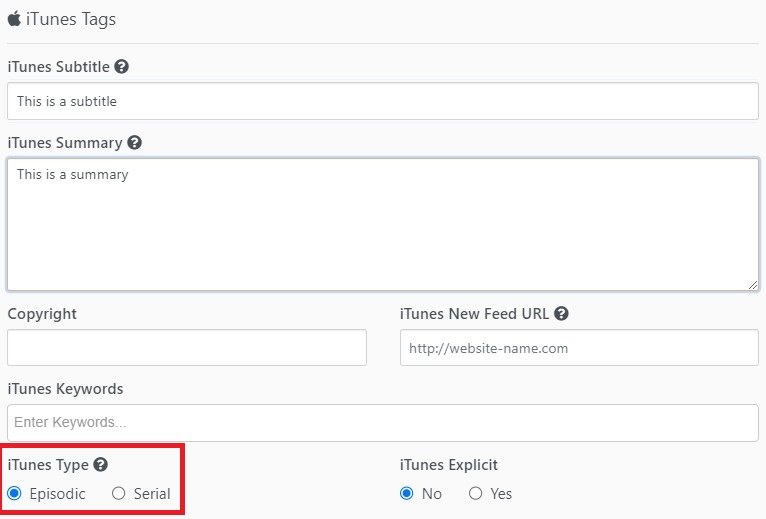
How to Set itunes:season, and itunes:episode Tags in SGrecast
Once you've identified the episode you wish to modify, click on the "Edit" option associated with that episode. Scroll down to locate the section labeled "iTunes Tags." This is where you can input the relevant metadata tailored for Apple Podcasts.

- Fill in the Season Tag: Input the appropriate season number for this episode. This number helps categorize your podcast into distinct seasons.
- Fill in the iTunes Episode Tag: Specify the unique episode number for this episode within its designated season.
- Fill the rest of the podcast details and click save.
Mastering these metadata tags empowers you to optimize your podcast's presence on Apple Podcasts, allowing you to reach a broader and more engaged audience.